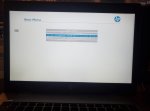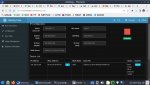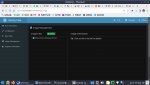-
Christian Chat is a moderated online Christian community allowing Christians around the world to fellowship with each other in real time chat via webcam, voice, and text, with the Christian Chat app. You can also start or participate in a Bible-based discussion here in the Christian Chat Forums, where members can also share with each other their own videos, pictures, or favorite Christian music.
If you are a Christian and need encouragement and fellowship, we're here for you! If you are not a Christian but interested in knowing more about Jesus our Lord, you're also welcome! Want to know what the Bible says, and how you can apply it to your life? Join us!
To make new Christian friends now around the world, click here to join Christian Chat.
I am creating a document with the steps I followed to install the hackintosh and organizing a shared folder on my google drive where I will place the files necessary for the opencore setup. I will need a little time to do it, but I will post those ASAP.
Please avoid Google drive as it's typically seen as a place to phish information. Use temporary file sharing services with ads (which is better) or try to attach it here if the forum settings allow.
For example: Upload Files | Free File Upload and Transfer Up To 10 GB (easyupload.io)
Count me in as a linux user !
If anyone needs help understanding some basic functionality of linux,bash or C language,needs a simple script, work with disk partitions,setup a grub2 bootloader for booting multiple systems, install windows,linux or a macos hackintosh,setup virtual machines I can try to help.
My experience is that generally linux is the best operating system for efficiency,resource usage, customizability,availability of a huge amount of free software and tools both graphical and command line, coding flexibility and last but not least the linux itself is open source and free to install;i found the LUBUNTU linux the best tradeoff of a mainstream distribution (ubuntu is typically the most widely supported distribution) with smallest footprint for good performance and at the same time quite fully featured.
I attached some notes and explanations in the file linux.txt
and 2 more files in the following post
If anyone needs help understanding some basic functionality of linux,bash or C language,needs a simple script, work with disk partitions,setup a grub2 bootloader for booting multiple systems, install windows,linux or a macos hackintosh,setup virtual machines I can try to help.
My experience is that generally linux is the best operating system for efficiency,resource usage, customizability,availability of a huge amount of free software and tools both graphical and command line, coding flexibility and last but not least the linux itself is open source and free to install;i found the LUBUNTU linux the best tradeoff of a mainstream distribution (ubuntu is typically the most widely supported distribution) with smallest footprint for good performance and at the same time quite fully featured.
I attached some notes and explanations in the file linux.txt
and 2 more files in the following post
I guess I a linux wannabe?  All geek/nerd brethren help greatly appreciated in advance!
All geek/nerd brethren help greatly appreciated in advance!
Is this my first step?:
which is 'empty'?
Help? Now what??
Is this my first step?:
Download Link: (Make sure to check the SHA-256 after download.)
second step - download?:- iventoy-1.0.20-win64-free.zip
9.84 MBApr 2 - sha256.txt
297 BytesApr 2
unpack the .zip?
If I'm good so far, then I got lost, as I cannot find an 'iso' file in the 'iso' folder,which is 'empty'?
Help? Now what??
Maybe you offended the calculator with a conspiracy theory?
The AI is now very upset with you. You hurt its feelings.
The AI is now very upset with you. You hurt its feelings.
conscious awareness", but when I asked the 'expert' level a different question, the response was:
"From what I know"...
↑ phrase ↑ disappeared from the now 'non-contradictory' (?) unconscious AI.
♫ 😇 ↑
-
1
-
1
- Show all
I guess I a linux wannabe?  All geek/nerd brethren help greatly appreciated in advance!
All geek/nerd brethren help greatly appreciated in advance!
Is this my first step?:
which is 'empty'?
Help? Now what??
Is this my first step?:
Download Link: (Make sure to check the SHA-256 after download.)
second step - download?:- iventoy-1.0.20-win64-free.zip
9.84 MBApr 2 - sha256.txt
297 BytesApr 2
unpack the .zip?
If I'm good so far, then I got lost, as I cannot find an 'iso' file in the 'iso' folder,which is 'empty'?
Help? Now what??
When you run it, it will look around for a flash drive. When you designate a flash drive it will make that flash drive a ventoy system drive.
It will present itself to the computer as an ordinary flash drive and you drop ISO files in there. They are automatically made bootable. Next time you reboot and boot from the ventoy flash drive it will give you a list of all the available ISOs.
-
1
- Show all
I am creating a document with the steps I followed to install the hackintosh and organizing a shared folder on my google drive where I will place the files necessary for the opencore setup. I will need a little time to do it, but I will post those ASAP.
So yeah, no, I'm not really a Linux nerd. Only command lines I know are what I Google up when I have a problem and search for the error code with quotes.
I guess I a linux wannabe?  All geek/nerd brethren help greatly appreciated in advance!
All geek/nerd brethren help greatly appreciated in advance!
Is this my first step?:
second step - download?:
which is 'empty'?
Help? Now what??
Is this my first step?:
Download Link: (Make sure to check the SHA-256 after download.)
second step - download?:
- iventoy-1.0.20-win64-free.zip
9.84 MBApr 2 - sha256.txt
297 BytesApr 2
unpack the .zip?
If I'm good so far, then I got lost, as I cannot find an 'iso' file in the 'iso' folder,which is 'empty'?
Help? Now what??
-
1
- Show all
This iventoy looks like a free software to run a server to boot an operating system from a remote computer through the internet. I believe the iso folder is empty , because you can simply copy to it all the images of the operating systems you want to be available to boot remotely. I am trying to setup the server on one of linux computer and put a lubuntu 22.04 iso file in the folder that I had downloaded from the lubuntu official repository.Then I will try to connect from another computer to the server and see if the client can boot the lubuntu 22.04 through the network.So far I did not have a lot of time to work on it, but In case I can make it work I will let you know.
I guess I a linux wannabe?  All geek/nerd brethren help greatly appreciated in advance!
All geek/nerd brethren help greatly appreciated in advance!
Is this my first step?:
second step - download?:
which is 'empty'?
Help? Now what??
Is this my first step?:
Download Link: (Make sure to check the SHA-256 after download.)
second step - download?:
- iventoy-1.0.20-win64-free.zip
9.84 MBApr 2 - sha256.txt
297 BytesApr 2
unpack the .zip?
If I'm good so far, then I got lost, as I cannot find an 'iso' file in the 'iso' folder,which is 'empty'?
Help? Now what??
I was finally able to run the iventoy pxe server on my linux computer with both client and server in the same LAN (my home wifi):
SERVER SETUP:
I have a computer with linux connected to my home wifi router through wifi (the server).
#I downloaded the iventoy setup zip file in my web browser (I use thorium, an optimized version of google chrome) which put the iventoy-1.0.20-linux-free.tar.gz archive in my Downloads folder;
#I opened a bash terminal and cd into my apps folder where I put all my applications
cd /home/$USER/apps
#extract the iventoy tar archive
tar -xvf ~/Downloads/iventoy-1.0.20-linux-free.tar.gz
#I copied the lubuntu iso file from my backup drive to the iventoy iso folder and flushed all the i/o buffers with sync to make sure it finishes copying the large iso file completely.
cp ~/bak/isofiles/lubuntu-22.04.3-desktop-amd64.iso /home/$USER/apps/iventoy-1.0.20/iso && sync
#if you do not have the iso file available on a backup drive you can just download it through your web browser from https://cdimage.ubuntu.com/lubuntu/releases/jammy/release/ (the latest iso is lubuntu-22.04.4-desktop-amd64.iso and is a little newer than the one I had but the older version of the iso file is still ok just to run the pxe boot test)
in that case you could just move the file instead of copying it which is much faster if on same partition:
mv ~/Downloads/lubuntu-22.04.4-desktop-amd64.iso /home/$USER/apps/iventoy-1.0.20/iso && sync
#I started the iventoy service that allows to configure it using your web browser (per instructions on the inventoy website https://www.iventoy.com/en/doc_start.html)
cd /home/$USER/apps/iventoy-1.0.20
sudo bash iventoy.sh -R start
#I went to my thorium web browser ,opened a new tab and put the address of the iventoy web server: 127.0.0.1:26000
#this will open the configuration screen for the inventoy pxe server.
#I clicked on the "image management" on the left side and click the refresh button to update the contents of the iso with the file I just copied,so the name of the iso file should appear immediately.
# I did not change any settings for the server, I just ran it clicking boot information on the left and then on the play button,then it will show you a red square with "running".
CLIENT CONNECTION
#I went to another computer (the client) connected with an ethernet cable to my home wifi router.
I turned on the computer and immediately pressed the key to bring up the boot menu at power up (my pc is an hp and the key is F9, but it can change depending on your computer model)
I selected the boot option called "UEFI N/W IPV4 network"
After a few seconds it was able to find the server address and show the iventoy pxe boot menu
at this point I just selected the lubuntu iso (there was only one in my example) press enter and it started the lubuntu live desktop.
NOTES ABOUT MORE A MORE GENERIC CONNECTION
if the client is connected to the internet through wifi or the client and server are on different LANS the setup is different and more complex,I have not tried those cases.
NOTE ABOUT THE NECESSITY OF NETWORK INSTALLATION:
As Lynx said,if you already have available a computer with internet access and a removable installation media with a capacity larger than the size of the iso file (like a usb drive or flash memory stick) ,you really do not need to do a network installation,you can just download the iso file from your browser and write the iso file to the usb drive.
There are some programs that can do that for you,in linux I use this simple command from a bash terminal:
(for example if /dev/sdb is the name of my usb drive device,usually you can find the name of your usb device using the lsblk command in bash )
dd bs=4M if=/home/$USER/Downloads/lubuntu-22.04.3-desktop-amd64.iso of=/dev/sdb && sync
Also there are many programs with graphical gui to write a iso to a drive, for example I just saw this free program that works on different platforms (mac,windows,linux),although I have not tried it, from their screenshot it looks fairly easy to use:
sourceforge.net/projects/blackisoburn
Once you wrote the iso to your removable (Typically usb) drive,
Then just plug the usb drive in your other computer you want to install on and boot from the usb drive by pressing the key to bring the bios boot menu at power up; this key will change depending on your computer model (for example in some old HP is F9,in some old dells F12)
Attachments
-
262.8 KB Views: 1
-
440.8 KB Views: 1
-
404.9 KB Views: 1
-
104.2 KB Views: 1
-
83.4 KB Views: 1
HOW TO RUN COMMANDS AS ROOT IN LINUX
#note that some commands in linux require root access : normally when you install linux, you create your own user name and a password to login (the same way as when you install MS windows or macos);
However linux always has another user defined by default called "root" or at times "superuser" to be able to change parts of the operating system , control system processes,or access files or folders owned by root depending on their permissions; the concept is somewhat the equivalent of the "administrator" privileges in windows or macos.
#in the above example the "dd" command to write a iso file to a block device typically requires root privileges, so to write your usb device in the example you need to run it as root;
following are the instructions on how to create a root password and run commands as root.
When you open a linux terminal there are several type of enviroments you can install called "shells" that allow you to run commands in a text prompt,the type of shell depends on the configuration of the terminal:the commands available for you to run change depending on the shell.
(for example bash or zsh)
In the example I will refer to a bash shell.
CREATING LINUX ROOT PASSWORD
#open a terminal, you can create your root password by typing:
sudo passwd
#enter your linux user password,then create your new root password
# HOW TO ENTER A LINUX ROOT SHELL
#In a linux shell you can enter a root shell any time by typing:
su
#and enter your root password
#then execute the dd command in the above example :
dd bs=4M if=/home/$USER/Downloads/lubuntu-22.04.3-desktop-amd64.iso of=/dev/sdb && sync
#when finished make sure to exit the root shell by typing :
exit
# HOW TO RUN A COMMAND AS ROOT WITH SUDO
#Alternatively you can run a command as root in linux directly on a line with the sudo command while you are in your user shell.
sudo dd bs=4M if=/home/$USER/Downloads/lubuntu-22.04.3-desktop-amd64.iso of=/dev/sdb && sync
SAFETY CONSIDERATIONS FOR ROOT ACCESS
Usually when having to run many commands in a row as root it is practical to enter a root shell.
However for safety , it is best to avoid keeping the root shell open when you do not need it to avoid running commands as root by mistake that can create issues, since as root you can modify pretty much any part of the operating system which can cause corruption and crashes if used improperly.
Usually always run your linux shell commands as user, only keep the root shell while you need it and check carefully any command you run as root.
#note that some commands in linux require root access : normally when you install linux, you create your own user name and a password to login (the same way as when you install MS windows or macos);
However linux always has another user defined by default called "root" or at times "superuser" to be able to change parts of the operating system , control system processes,or access files or folders owned by root depending on their permissions; the concept is somewhat the equivalent of the "administrator" privileges in windows or macos.
#in the above example the "dd" command to write a iso file to a block device typically requires root privileges, so to write your usb device in the example you need to run it as root;
following are the instructions on how to create a root password and run commands as root.
When you open a linux terminal there are several type of enviroments you can install called "shells" that allow you to run commands in a text prompt,the type of shell depends on the configuration of the terminal:the commands available for you to run change depending on the shell.
(for example bash or zsh)
In the example I will refer to a bash shell.
CREATING LINUX ROOT PASSWORD
#open a terminal, you can create your root password by typing:
sudo passwd
#enter your linux user password,then create your new root password
# HOW TO ENTER A LINUX ROOT SHELL
#In a linux shell you can enter a root shell any time by typing:
su
#and enter your root password
#then execute the dd command in the above example :
dd bs=4M if=/home/$USER/Downloads/lubuntu-22.04.3-desktop-amd64.iso of=/dev/sdb && sync
#when finished make sure to exit the root shell by typing :
exit
# HOW TO RUN A COMMAND AS ROOT WITH SUDO
#Alternatively you can run a command as root in linux directly on a line with the sudo command while you are in your user shell.
sudo dd bs=4M if=/home/$USER/Downloads/lubuntu-22.04.3-desktop-amd64.iso of=/dev/sdb && sync
SAFETY CONSIDERATIONS FOR ROOT ACCESS
Usually when having to run many commands in a row as root it is practical to enter a root shell.
However for safety , it is best to avoid keeping the root shell open when you do not need it to avoid running commands as root by mistake that can create issues, since as root you can modify pretty much any part of the operating system which can cause corruption and crashes if used improperly.
Usually always run your linux shell commands as user, only keep the root shell while you need it and check carefully any command you run as root.
-
1
- Show all
I have been working for a few days on a small guide based on the dortania opencore guide on how to install a hackintosh and also working on a setup to create a iso file image that runs a automated script to transfer the macos installer to a primary drive (typically your internal SSD).This is what I have so far, but it's not finalized and I have to test the setup on a real system yet, which can take quite a bit of time.
Those are starting points and the configuration that the setup installs to your primary drive will also include some editing tools, like propertree to edit the config.plist and gensmbios to generate another smbios to put in the config plist if needed to tweak the configuration.
The idea is that the iso installer will boot a very basic linux shell with a console that runs the script to detect and partition your primary drive to transfer the opencore bootloader and macos installer setup to it.
Currently I am considering the choice among different distributions of linux to use in the iso file to reduce as much as possible the image size and have still good driver support so it can boot on machines with as wide a variety of harware as possible (maybe a ubuntu server or debian minimal , but I still have not decided and tried one yet)
The guide is hackintosh_installation_notes.txt
The files I attached are the config.plist files for each machine I was able to install on:
hackintosh_configs.zip
Note that the configs were created in different versions of opencore : some on 0.9.5,some on 0.9.9
I also attached some important scripts (even if they are bash syntax, as usual I had to append the txt extension,otherwise the chat website will block them):
genmacversiso copies to a folder all the relevant setup files for a specific version of macos
xfermacefi copies to a folder all the relevant setup files for a single hackintosh configuration
setupmac will be run by the linux from the iso image to detect and partition your primary drive,prompt for the configuration you want to use and and copy all the files for the opencore bootloader and macos installer on it so you can boot from it and start the macos installer from your primary drive
(I could not upload a archive of the whole setup folder because it's too large even after compressing it;most of the space is from the macos dmg installers and secondly from the opencore files).However I included a list of all the files in the setup folder tree (folder_tree.txt) to give you an idea of its structure.
I am planning to create a icedrive account and upload the guide,the general setup folder, the iso installers for each macos version and all the corresponding configurations for machines I have been able to install to for that particular macos version.
There is still a lot of work to do , so all this is work in progress, I am doing it as fast as I can.
Those are starting points and the configuration that the setup installs to your primary drive will also include some editing tools, like propertree to edit the config.plist and gensmbios to generate another smbios to put in the config plist if needed to tweak the configuration.
The idea is that the iso installer will boot a very basic linux shell with a console that runs the script to detect and partition your primary drive to transfer the opencore bootloader and macos installer setup to it.
Currently I am considering the choice among different distributions of linux to use in the iso file to reduce as much as possible the image size and have still good driver support so it can boot on machines with as wide a variety of harware as possible (maybe a ubuntu server or debian minimal , but I still have not decided and tried one yet)
The guide is hackintosh_installation_notes.txt
The files I attached are the config.plist files for each machine I was able to install on:
hackintosh_configs.zip
Note that the configs were created in different versions of opencore : some on 0.9.5,some on 0.9.9
I also attached some important scripts (even if they are bash syntax, as usual I had to append the txt extension,otherwise the chat website will block them):
genmacversiso copies to a folder all the relevant setup files for a specific version of macos
xfermacefi copies to a folder all the relevant setup files for a single hackintosh configuration
setupmac will be run by the linux from the iso image to detect and partition your primary drive,prompt for the configuration you want to use and and copy all the files for the opencore bootloader and macos installer on it so you can boot from it and start the macos installer from your primary drive
(I could not upload a archive of the whole setup folder because it's too large even after compressing it;most of the space is from the macos dmg installers and secondly from the opencore files).However I included a list of all the files in the setup folder tree (folder_tree.txt) to give you an idea of its structure.
I am planning to create a icedrive account and upload the guide,the general setup folder, the iso installers for each macos version and all the corresponding configurations for machines I have been able to install to for that particular macos version.
There is still a lot of work to do , so all this is work in progress, I am doing it as fast as I can.
Attachments
-
56.6 KB Views: 1
-
51.1 KB Views: 0
-
1,012 bytes Views: 0
-
4.6 KB Views: 0
-
473 bytes Views: 0
-
49 KB Views: 0
-
1
- Show all
Just in case these are the original config plist that actually ran on the machines I installed;they were a little messy so I cleaned them up for publishing by also removing the disabled kernel and acpi modules that I had included while I was trying to make the installation work. The ones for publishing which are in the hackintosh_configs.zip are syntax tested with propertree, but have not run them yet on the final tests.
Attachments
-
78.3 KB Views: 0
-
1
- Show all